Hello again !
After a lot of feedback and a lot of work that Salvatore did on the IWStack so far, we have made a lot of changes and the initial Beta release is already obsolete.
The main changes are:
1. Due to bugs and inability of HostBill people to fix them timely even on paid support and with full access to the CS install, we will be selling the cloud only through the WHMCS billing panel, at least for now.
2. We decided to drop the shared zone, at least temporarely, for the real cloud with SAN storage and fail-over will be using only the advanced zone with some tweaks in order to be able to offer "simple" VMs also, of course, with the HA and fail-over capabilities of the cloud, but with the simplicity in administration of a regular VPS. We may introduce the shared zone later, if we decide to put up more local storage servers.
Due to the above changes and others that will be revealed later, the guides written earlier will no longer be valid in places, therefore I opted for a re-write in a more organized fashion. This guide will contain:
1. Generalities to make the regular VPS user understand the differences between an IaaS cloud and a regular VPS;
2. The Simple plans, how to get started in a few minutes;
3. The Advanced plans, understand the differences;
4. Billing issues, understand the virtual currency and the various fees.
This guide is work in progress and supersedes the other guides.
IWStack: New Getting Started guide (RC1)
CloudStack, why go for IaaS ?
Well, we plan this for about a year now, we wanted to offer a real enterprise solution at affordable costs which is not easy to achieve, trust me on that...
Finally, after a lot of thought and a lot of work from Salvatore as well as some serious investment in hardware, it is almost here !
You will need to know what is the difference compared with a regular VPS. I will try to put this in a table:
You can, in short:
Deploy instances whenever you need them, in a few seconds using templates or in minutes if installing from ISOs.
Use the advanced zone for complex internal routing, external firewall, VPNs, all usable immediately, for highly secure isolated networks where both incoming and outgoing traffic is tightly controlled.
Grow/shrink your instance in a few clicks. Make templates of it, add disks, IPs, RAM, vCPUs, take snapshots and download them whenever you need it, use the API to control your VM with a script, even provision automatically, make your own virtual office, complete with firewall, gateway, mail/web servers, FTP, SMB, NFS, iSCSI, SQL servers, workstations (including windows !), easy IPSec VPNs in a few clicks and copy/paste, test complex architectures without the need to invest in hardware and the hassle of installing on physical machines in the comfort of your own isolated VLAN with your own automated router, possibilities are limited mostly by your imagination !
All this at a very low hourly cost, if you need to save money, just delete everything in a few clicks when you are done and start again when you are ready or need to, either manually or with a script to take advantage of the API. You can literally put up a complex infrastructure in minutes using the API and CloudMonkey scripts, even completely unattended. Make the script once and re-use it every time you need.
Sounds too good to be true ? Well, read on, I will detail most of these things and it will take exactly as long as you need to read and do a few clicks. Then we will see how much that costs.
Finally, after a lot of thought and a lot of work from Salvatore as well as some serious investment in hardware, it is almost here !
You will need to know what is the difference compared with a regular VPS. I will try to put this in a table:
| Caracteristic | Regular VPS | IaaS | Explanation |
| High Availability | NO | Available | Monitors the VPS for crashes, in most cases will issue a restart for uninterrupted service |
| Fail-Over | NO | Available | Monitors the node for crashes, if it does not respond, in a few seconds, the VPSes will be automatically restarted on other nodes in the cluster for uninterrupted service |
| Snapshots | NO | Available | Provides automated (at certain fixed intervals) or manual (whenever you decide) snapshots of the disks in current state |
| Own ISO | Manual, on request through a ticket | Available | Allows you to link an ISO, available through HTTP or FTP |
| Own templates | NO | Available | Allows you to create templates from your running machines as well as download them to another location for reuse later without paying for storage |
| RFC 1918 IPs (internal IPs) | Yes, through ugly hacks and messy routing/cabling | Available with the Advanced plans | You can have your VMs use internal IPs for internal communication without going out on the Internet and with free traffic all on your own private VLAN and own easy to control virtual router |
| External Firewall with GUI | NO | Available with the Advanced plans | You can setup complex firewalls with IPSec VPNs, granular holes, port forwarding, DMZs, for both incoming and outgoing connections (IPv4 only, for now) |
| Hourly billing | NO | Available | Start your instance whenever you need it, stop it after you are done to save money on RAM and CPU usage or even download the disk image to save on storage too ! |
| Variable size | YES, manually, with opening a ticket | Available | Grow/Shrink the instance as you wish split/clone/merge VMs in a few clicks without the delays and hassle of opening a ticket |
Deploy instances whenever you need them, in a few seconds using templates or in minutes if installing from ISOs.
Use the advanced zone for complex internal routing, external firewall, VPNs, all usable immediately, for highly secure isolated networks where both incoming and outgoing traffic is tightly controlled.
Grow/shrink your instance in a few clicks. Make templates of it, add disks, IPs, RAM, vCPUs, take snapshots and download them whenever you need it, use the API to control your VM with a script, even provision automatically, make your own virtual office, complete with firewall, gateway, mail/web servers, FTP, SMB, NFS, iSCSI, SQL servers, workstations (including windows !), easy IPSec VPNs in a few clicks and copy/paste, test complex architectures without the need to invest in hardware and the hassle of installing on physical machines in the comfort of your own isolated VLAN with your own automated router, possibilities are limited mostly by your imagination !
All this at a very low hourly cost, if you need to save money, just delete everything in a few clicks when you are done and start again when you are ready or need to, either manually or with a script to take advantage of the API. You can literally put up a complex infrastructure in minutes using the API and CloudMonkey scripts, even completely unattended. Make the script once and re-use it every time you need.
Sounds too good to be true ? Well, read on, I will detail most of these things and it will take exactly as long as you need to read and do a few clicks. Then we will see how much that costs.
Fast Track: using the Public (shared) network
Hello,
and fasten your seatbelts please, we will be launching a VM using the Public network.
This is similar to a regular KVM VPS and recommended if you do not wish to bother with the firewall, don't need advanced routing, IPSec access, internal routing through isolated networks. You will still have HA, fail-over, hourly billing, can still mount your own ISO, make downloadable templates and disk images. If you need a VM very fast on the internet, this is the way to go.
So:
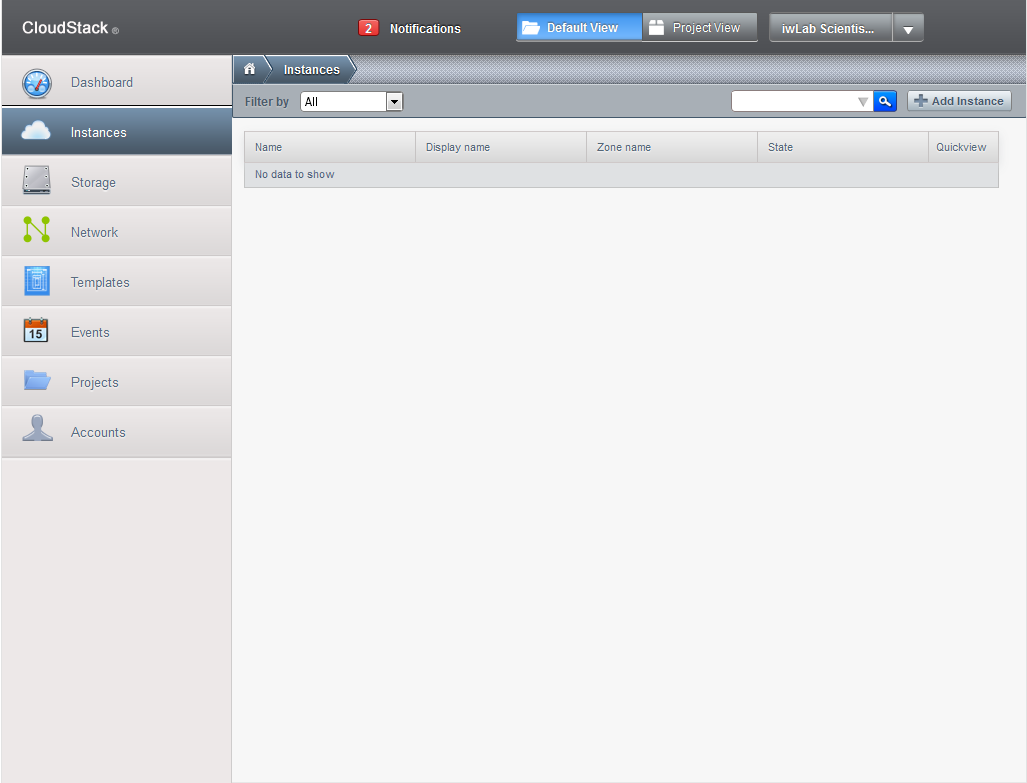
Login, go to Instances, click Add Instance in the upper right corner.
You have the following choices:
1. For first step, Setup, you can choose if you will use a template or mount one of the existing ISOs (if you wish to use your own, you will have to link it before by going to Templates, select ISO view, then Register ISO in the upper right corner. Please note that using own ISO will cause it to be downloaded in your secondary storage and you will be paying for the used space).
2. I will use one of the templates (Debian 7 32 bit) for speed. More templates will be added later, for now have Debian 7, Centos 6, Ubuntu LTS 32/64 as well as a KDE full desktop Ubuntu version.
3. You can choose one of the compute offerings. The number of cores varies with the RAM value, also, the basic 384 MB one does not have HA enabled. Each offering has a different hourly price. I choose the basic 384 MB version with 1 core and no HA at a cost of 2 cents for 10 hours.
4. At Data disk offering, please note that all VMs come with a root disk of 10 GB. You can add more disks to it here, but they will not increase the root disk, will appear as distinct disks which need to be formatted and mounted separately. I will not choose any other disk, for demonstration purposes 10 GB root disk should be enough. Prices are €0.00015 per GB per hour or €0.110 per GB per month.
5. At network section, leave checked the public offering, this is for the basic network, without firewall, directly on the net like a regular KVM.
6. At Review, give it a name and finish.
It took 2 minutes to pull the template from the secondary storage and dump it on a new disk image, run the password script, etc. In the end you are presented with the root password window, you can select the password with the mouse then do CTRL+c to copy it.
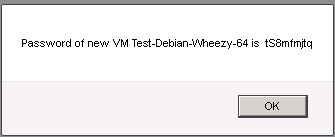
This is it ! You can now go to the + near the instance and hover the mouse over it. There you can select the console to login using the previously provided root password. Also, you can start/stop/destroy instance, change service (select another ram/cpu combination), attach/detach ISO (for example a live one for troubleshooting), reset VM (reload the template to blank it and start over-all your settings will be lost), change password (only with the VM shutdown).
It should not last more than 5 minutes from the moment you login until you have the VM ready including the time needed for reading this guide. For the shared zone, you can get the IP by running ipconfig command in the VM using the console. It already has SSH installed, even though we provide only minimalistic templates, we considered openSSH as a must saving more time if it is already there, but you can remove it or replace with something else.
For the IPv6 allocation, you will need the IPv4 and then load this link to your browser: http://prometeus.net/returnipv6.php?IP=xxx.xxx.xxx.xxx where xxx.xxx.xxx.xxx is the IPv4. You should be able to use any IP from the /64 IPv6.
You can now visit the Storage section, where you can add drives (reboot not necessary) or remove them (reboot not necessary either if they are unmounted), take snapshots manually or schedule them (snapshots will be stored in the secondary storage at a cost of €0.00005 per hour per GB or €0.036 per month per GB). It is roughly 3 times cheaper than live storage, so, you can have 3 backups for the root disk at the price you pay for it live. Storage will be billed fully even if the disks are not filled as we do not provide thin provisioning, make sure you take this into consideration.
You can also download/upload the disks or snapshots if you do not need them right away and wish to save secondary storage costs.
You can also generate templates from the disk images (when the VM is shut down) or from the snapshots if it is important to keep it running all the time.
Now, for the cost we have:
1 384 MB computing instance (includes RAM/CPU, 1 TB outgoing traffic/month-about 1.5 GB per hour and one IPv4) at a cost of 0.2 cents an hour
1 10 GB primary storage at a cost of 0.015 cents per GB per hour
3x10 GB snapshots and one 700 MB ISO in the secondary storage at a cost of 0.005 cents per GB per hour
That is for the live VM, let's do the math:
0.2+0.15+0.155=0.505 cents per hour. Remember, this is not Euro, but Euro cents. So, 10 hours will cost about 5 cents, one day 12.12 cents, one month 3 Eur and 64 cents.
So, we have a KVM with 384 MB ram, one vCPU, 10 GB SAN storage and 31 GB secondary storage capable of holding 3 snapshots (automated back-ups or even manual) and one troubleshooting ISO at the HUGE price of 3.64 Eur a month IF you decide to run it all the time. If you shut it down when you don't need it, it will cost even less.
Let's see how much less will cost when shutdown (we consider the disk is destroyed and you keep only one (most recent) snapshot to restore it, or convert it to template, will take the same space).
Well, in this case, you pay only for the secondary storage, that is 10GB x 0.005 cents= 0.05 cents an hour, 1.2 cents/day, 36 cents/month. That is right, cents, not Euros !
So, you can have a VM ready to be deployed in 5 minutes, whenever you need it, at the cost of 0.36 Eur a month ! Or you can run a FULL KVM in a real cloud, with real cloud features, with 3 restore points created automatically at hours you decide at the HUGE price of 3.6 Euros !
and fasten your seatbelts please, we will be launching a VM using the Public network.
This is similar to a regular KVM VPS and recommended if you do not wish to bother with the firewall, don't need advanced routing, IPSec access, internal routing through isolated networks. You will still have HA, fail-over, hourly billing, can still mount your own ISO, make downloadable templates and disk images. If you need a VM very fast on the internet, this is the way to go.
So:
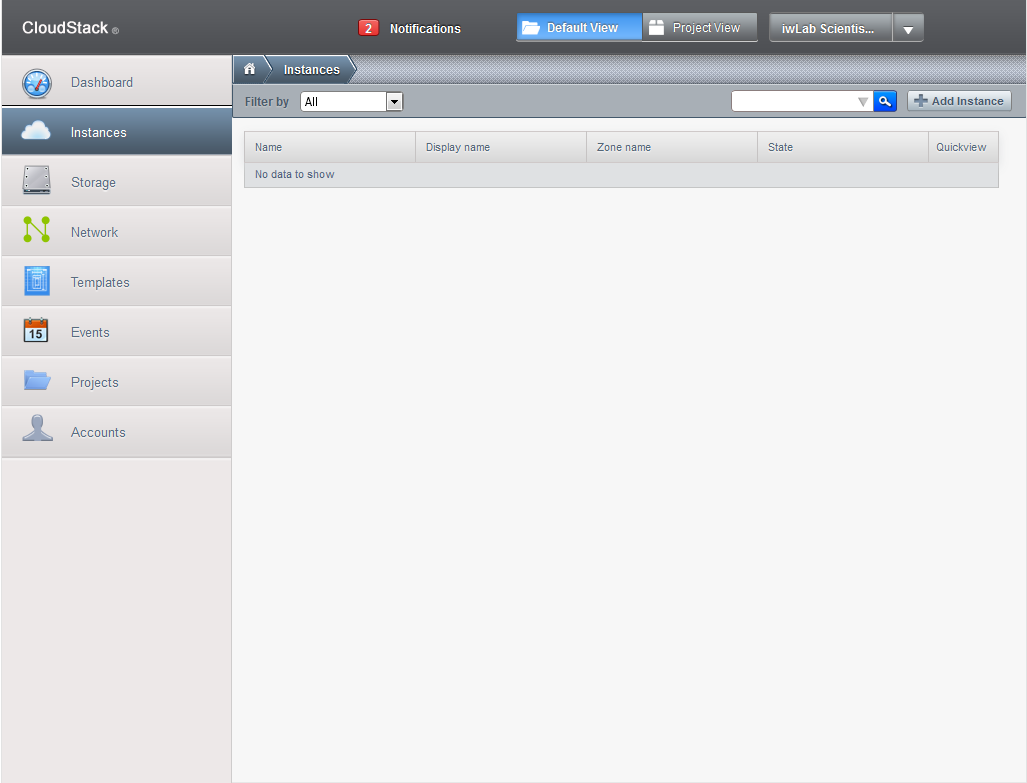
Login, go to Instances, click Add Instance in the upper right corner.
You have the following choices:
1. For first step, Setup, you can choose if you will use a template or mount one of the existing ISOs (if you wish to use your own, you will have to link it before by going to Templates, select ISO view, then Register ISO in the upper right corner. Please note that using own ISO will cause it to be downloaded in your secondary storage and you will be paying for the used space).
2. I will use one of the templates (Debian 7 32 bit) for speed. More templates will be added later, for now have Debian 7, Centos 6, Ubuntu LTS 32/64 as well as a KDE full desktop Ubuntu version.
3. You can choose one of the compute offerings. The number of cores varies with the RAM value, also, the basic 384 MB one does not have HA enabled. Each offering has a different hourly price. I choose the basic 384 MB version with 1 core and no HA at a cost of 2 cents for 10 hours.
4. At Data disk offering, please note that all VMs come with a root disk of 10 GB. You can add more disks to it here, but they will not increase the root disk, will appear as distinct disks which need to be formatted and mounted separately. I will not choose any other disk, for demonstration purposes 10 GB root disk should be enough. Prices are €0.00015 per GB per hour or €0.110 per GB per month.
5. At network section, leave checked the public offering, this is for the basic network, without firewall, directly on the net like a regular KVM.
6. At Review, give it a name and finish.
It took 2 minutes to pull the template from the secondary storage and dump it on a new disk image, run the password script, etc. In the end you are presented with the root password window, you can select the password with the mouse then do CTRL+c to copy it.
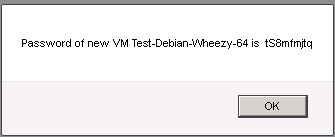
This is it ! You can now go to the + near the instance and hover the mouse over it. There you can select the console to login using the previously provided root password. Also, you can start/stop/destroy instance, change service (select another ram/cpu combination), attach/detach ISO (for example a live one for troubleshooting), reset VM (reload the template to blank it and start over-all your settings will be lost), change password (only with the VM shutdown).
It should not last more than 5 minutes from the moment you login until you have the VM ready including the time needed for reading this guide. For the shared zone, you can get the IP by running ipconfig command in the VM using the console. It already has SSH installed, even though we provide only minimalistic templates, we considered openSSH as a must saving more time if it is already there, but you can remove it or replace with something else.
For the IPv6 allocation, you will need the IPv4 and then load this link to your browser: http://prometeus.net/returnipv6.php?IP=xxx.xxx.xxx.xxx where xxx.xxx.xxx.xxx is the IPv4. You should be able to use any IP from the /64 IPv6.
You can now visit the Storage section, where you can add drives (reboot not necessary) or remove them (reboot not necessary either if they are unmounted), take snapshots manually or schedule them (snapshots will be stored in the secondary storage at a cost of €0.00005 per hour per GB or €0.036 per month per GB). It is roughly 3 times cheaper than live storage, so, you can have 3 backups for the root disk at the price you pay for it live. Storage will be billed fully even if the disks are not filled as we do not provide thin provisioning, make sure you take this into consideration.
You can also download/upload the disks or snapshots if you do not need them right away and wish to save secondary storage costs.
You can also generate templates from the disk images (when the VM is shut down) or from the snapshots if it is important to keep it running all the time.
Now, for the cost we have:
1 384 MB computing instance (includes RAM/CPU, 1 TB outgoing traffic/month-about 1.5 GB per hour and one IPv4) at a cost of 0.2 cents an hour
1 10 GB primary storage at a cost of 0.015 cents per GB per hour
3x10 GB snapshots and one 700 MB ISO in the secondary storage at a cost of 0.005 cents per GB per hour
That is for the live VM, let's do the math:
0.2+0.15+0.155=0.505 cents per hour. Remember, this is not Euro, but Euro cents. So, 10 hours will cost about 5 cents, one day 12.12 cents, one month 3 Eur and 64 cents.
So, we have a KVM with 384 MB ram, one vCPU, 10 GB SAN storage and 31 GB secondary storage capable of holding 3 snapshots (automated back-ups or even manual) and one troubleshooting ISO at the HUGE price of 3.64 Eur a month IF you decide to run it all the time. If you shut it down when you don't need it, it will cost even less.
Let's see how much less will cost when shutdown (we consider the disk is destroyed and you keep only one (most recent) snapshot to restore it, or convert it to template, will take the same space).
Well, in this case, you pay only for the secondary storage, that is 10GB x 0.005 cents= 0.05 cents an hour, 1.2 cents/day, 36 cents/month. That is right, cents, not Euros !
So, you can have a VM ready to be deployed in 5 minutes, whenever you need it, at the cost of 0.36 Eur a month ! Or you can run a FULL KVM in a real cloud, with real cloud features, with 3 restore points created automatically at hours you decide at the HUGE price of 3.6 Euros !
Who is online
Users browsing this forum: No registered users and 33 guests
