I promissed an OpenVPN easy tutorial, here it is !
PPTP is a very easy vpn which encrypts all traffic from our computer to the server and then outside.
OpenVPN is more complicated, more secure and more flexible. This makes it harder to install, however, if you need it for personal reasons (recommended !), you can use the Enterprise version free for 2 users.
We will do this with Ubuntu 10 on a VZ0 plan (50cents one does not work, OpenVPN is heavier than PPTP).
So, let's prepare our VPS.
1. We need enable TUN/TAP device in our Solus Control panel.
Do not worry, you can do this simple, just login into your solusvm panel: https://solusvm.prometeus.net:5656 using the data you got in the mail which told you you received a VPS from us (user is vzuser-somenumber and pass is below in mail).
In the first screen, click manage and in the next window locate the buttons i highlighted like in this picture:
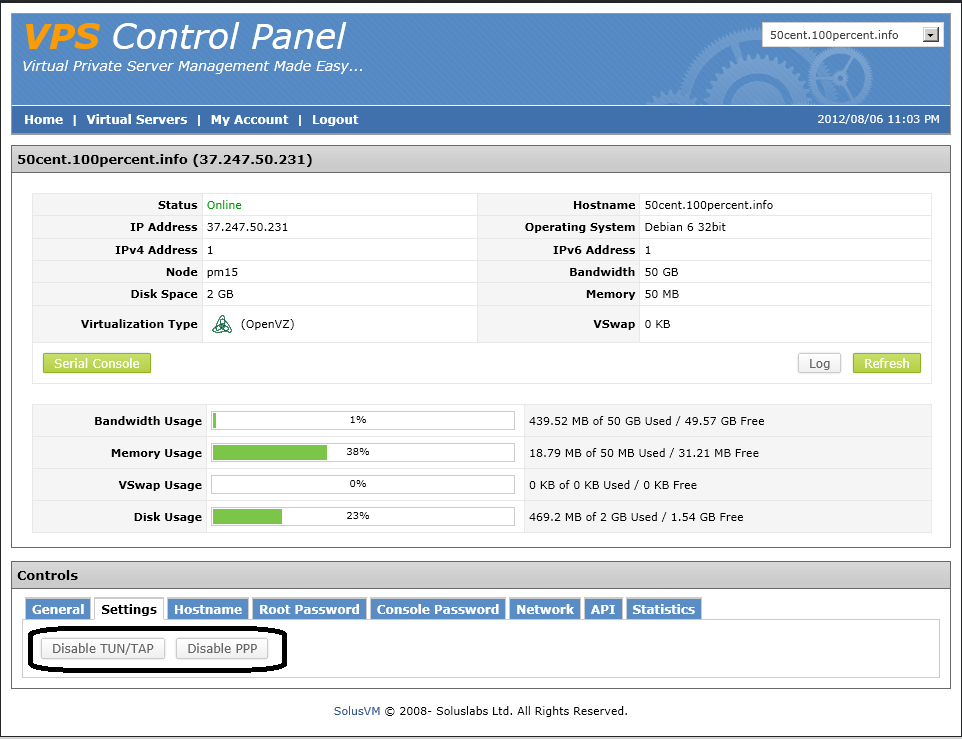
Initially they are disabled, so you will see on both enable.
Click Enable TUN/TAP and confirm. Your VPS will reboot automatically, give it 1 minute or more.
2. Install Ubuntu 10 32 bit template (if you want 64 bit, you need to download the 64 bit openvpn package later, but for small VPS 32 bit OS is faster and takes less memory). It works similarly on debian.
So, here is your panel with the brand new VZ0 plan:
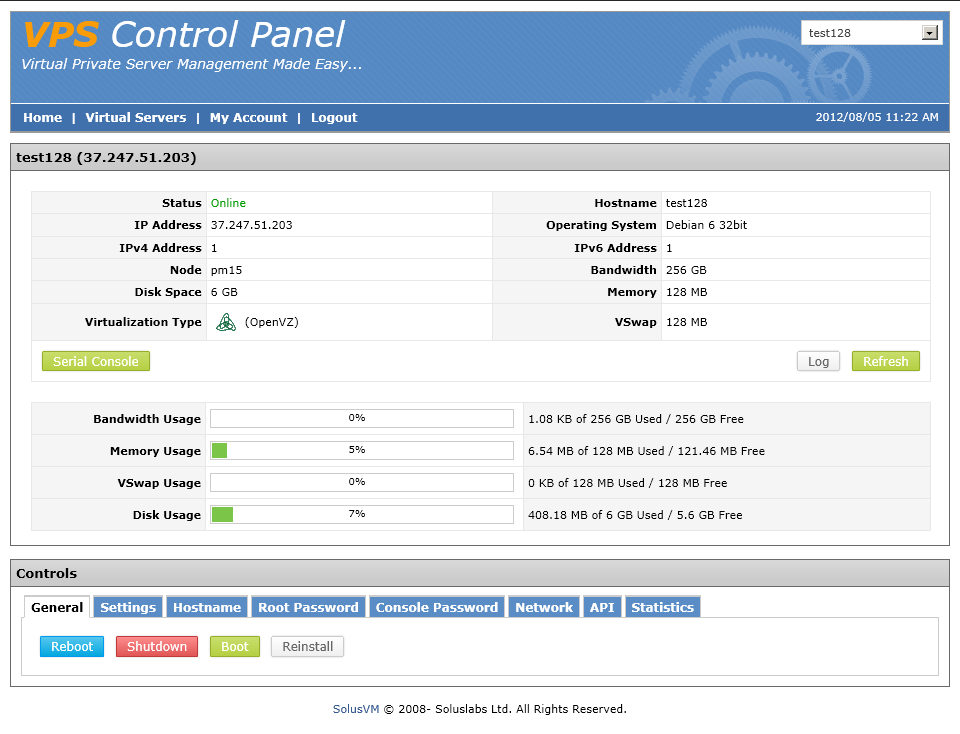
While debian will work too, let's put ubuntu because the OpenVPN package is made specially for Ubuntu10: Click the reinstall button at the bottom of the page and select the Ubuntu 10 32 bit template:
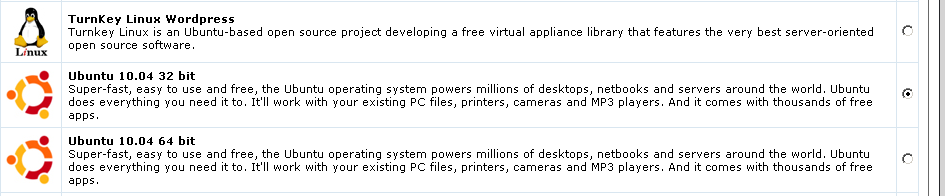
Click reinstall at the bottom of the page and answer yes at the confirmation box.
Take a 1 minute break and your template should already be installed !
3. Update Ubuntu.
So, lets login in our vps using a ssh client called putty (download here: http://the.earth.li/~sgtatham/putty/lat ... /putty.exe)
We need for this the IP of the server (look in the first image with solusvm control panel, you will see it there) and the root password (should be in the mail you got when you bought the vps, but if it does not work, you can easily change it in solusvm control panel):
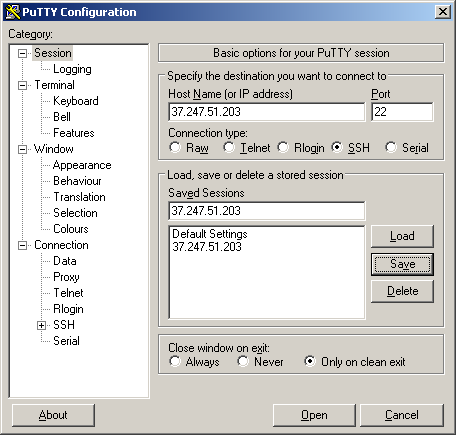
Put there the IP of the server in both fields, then click save to have it for further sessions. Now click open, you will be presented with a security warning, click yes and proceed to insert your username (root), click enter, then your password (you won't see it as you type so make sure you type right).
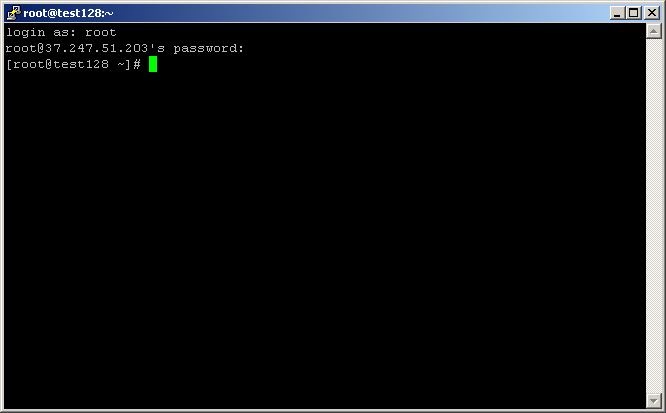
Now type these commands (copy/paste works):
Code: Select all
apt-get updateCode: Select all
apt-get upgradeCode: Select all
apt-get remove samba* apache2*4. Install OpenVPN software:
to download the package in our server we need to use wget (it gets the file from internet in our VPS)
Open a browser, go to http://openvpn.net/index.php/download.html, click ubuntu, right-click ubuntu 10 32 bit and choose copy link address or similar (depends on browser).
Now go back to your putty window, type
Code: Select all
wgetCode: Select all
wget http://swupdate.openvpn.org/as/openvpn-as-1.8.4-Ubuntu10.i386.debAfter you manufactured the right command, hit enter and it should download it. If you made a typo, it will give an error, use up arrow on your keyboard to get the command back, check it carefully for mistakes.
Now that we have it, lets install it with this command:
Code: Select all
dpkg -i open*Code: Select all
passwd openvpnOk, now we are ready to connect ! Go to the admin link in your browser, user is openvpn and password what you typed before.
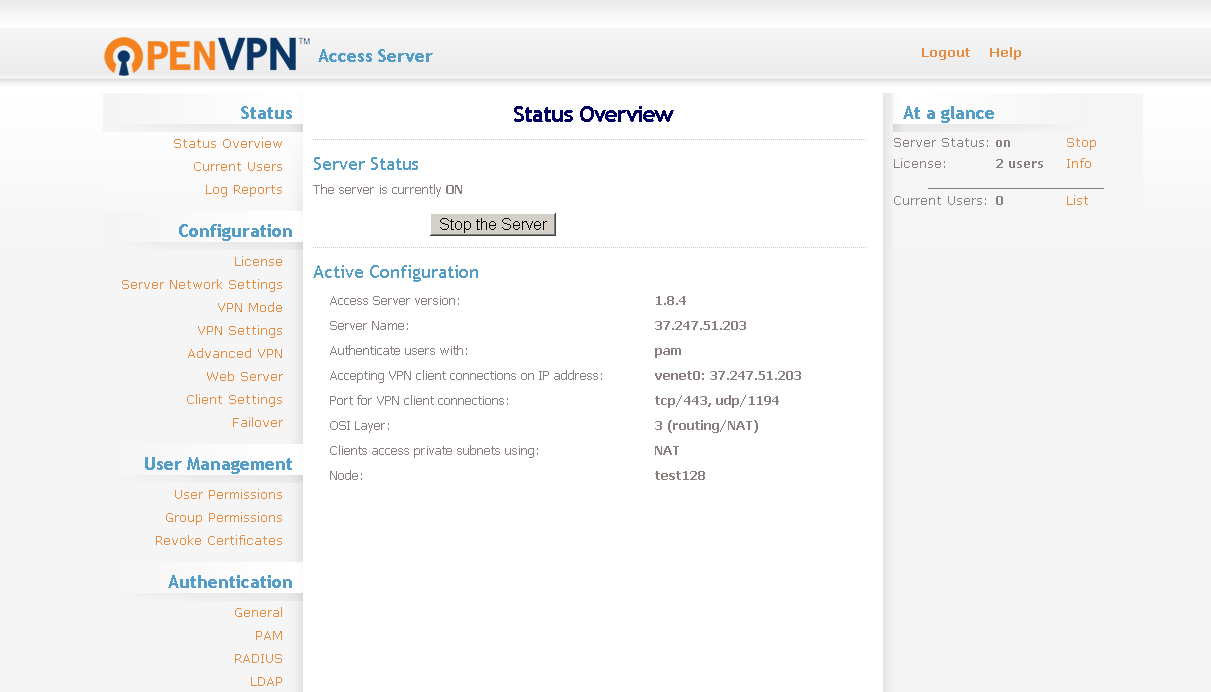
If the button stop the server is not there, there have to be some errors listed above. Most likely tun/tap device not found. You probably didn't manage to enable it, scroll back and redo that step. There might be other errors, post them here and you will get help.
Now, to connect, go to the other link, without /admin:
Code: Select all
https://yourip:943/You will be offered to download the client which is already setup to connect to your VPS IP.
Download, install, and you are ready to go !
For further information about how to configure your windows browser to use the VPN, please refer here : http://www.youtube.com/watch?v=GC9D4TAuotY
For problems, post here and we will look into it together.
If this looks too complicated, you can always use pptp: viewtopic.php?f=8&t=15
If that is still not what you are looking for or you have absolutely no linux knowledge, or your network blocks everything except internet browsing, you have this tutorial that should work in any situation:
viewtopic.php?f=8&t=828
Admin
